Every time you evaluate your work in an exercise a score is produced. This score is displayed in the control panel in the following fields:
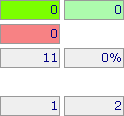
Every time you evaluate your work in an exercise a score is produced. This score is displayed in the control panel in the following fields:
![]() Result field Correct 1:
Number of answers correct first time.
Result field Correct 1:
Number of answers correct first time.
![]() Result field Correct 2:
Number of answers correct after one or more attempts.
Result field Correct 2:
Number of answers correct after one or more attempts.
![]() Result field Incorrect:
Number of incorrect answers.
Result field Incorrect:
Number of incorrect answers.
![]() Meter field Question
quantity: Number of questions in the exercise.
Meter field Question
quantity: Number of questions in the exercise.
![]() Meter field Percentage:
Percentage score.
Meter field Percentage:
Percentage score.
![]() Meter field Attempt
number: Number of attempts made so far.
Meter field Attempt
number: Number of attempts made so far.
![]() Meter field Maximum
attempts: Total number of attempts allowed.
Meter field Maximum
attempts: Total number of attempts allowed.
The colour-coding of the three result fields corresponds to the colour-coding applied to the gaps after evaluation.
The scores are updated on each evaluation.
Viewing your scores
Tables of scores are displayed at certain points in this module. Each table collects together the scores from all the exercise pages that are below it in the hierarchy of pages in the module.
In addition, a page at the end of the module, 'All my scores', displays a table of your scores for all the exercises in the module.
The score information for each exercise displayed in these tables corresponds to the information displayed in the control panel:
![]()
The colour of the performance indicator is a measure of your performance in the exercise as a whole. The performance indicator can have the following colors:
| Exercise not yet done. | |
| Bright green: All questions in the exercise correct at the first attempt. | |
| Light green: All questions in the exercise correct, but not all at the first attempt. | |
| Orange: Some questions in the exercise correct, some incorrect. | |
| Red: All questions in the exercise incorrect. |
Place the cursor over a column heading to see an explanatory 'tooltip' for that heading, or over a performance indicator to see an explanation of the meaning of the current colour.
A click on the name of the exercise in the table will load that exercise.
Score information is only stored in the table when an exercise has been finished, that is, you have everything correct or have used up the number of allowed attempts. Just re-entering an exercise and even making some attempts will not overwrite a previous score unless you finish the exercise. In this case 'Finished' is displayed on the evaluation button on the control panel.
Saving scores
If you have cookies enabled in your browser your scores will be saved and appear in the tables the next time you start the module. If you do NOT have cookies enabled your scores will only be kept for the duration of the current session: all score information will be lost when you close or refresh the browser.
- Cookies are normally enabled if you are running the module directly from a local machine or on a local network. If you are running the module from an internet site your borwser will need to have cookies enabled.
- If you prefer not to enable cookies globally on your browser you can usually enable cookies for particular websites only.
Your scores are saved to the cookie automatically whenever you close or refresh
your browser. You can also save all your current scores by clicking the
'Save all scores' button ![]() located
at the top of the score tables. This avoids the risk of losing current score
data should your computer crash or suffer a power loss.
located
at the top of the score tables. This avoids the risk of losing current score
data should your computer crash or suffer a power loss.
Who can see my scores?
Your scores are saved in a cookie. Cookies are specific to the website that created them and to the user who is currently logged on to the local computer (usually called the 'client' computer).
- If you log on to a client computer with a username and password that only you use, your scores will only be available to you only.
- If several people log on to a client computer using the same username, or are 'guests' who are not required to log on at all, the scores in the module will be available to all these users. Furthemore, one user's scores in a particular exercise will overwrite any other user's scores in that exercise.
Improving scores
You can revisit and rework exercises at any time.
- Whenever you complete an exercise (and 'Finished' is displayed on the evaluate button on the control panel) the score tables are updated with the new results.
- The new results for an exercise overwrite the old results for that exercise completely, that is, the system does not track the history of visits to a particular exercise.
Printing scores
Clicking on the 'Show printer-friendly scores' button ![]() located
at the top of the score tables will open a new window that contains the current
score table laid out in a form suitable for printing. The score table is
displayed in black on white, without background shading, and without the
performance indicator colour.
located
at the top of the score tables will open a new window that contains the current
score table laid out in a form suitable for printing. The score table is
displayed in black on white, without background shading, and without the
performance indicator colour.
Use the print function of your browser to print the contents of this window.