How this exercise works
This exercise contains a number of marked sections known as 'gaps'.
It also contains a table of colour options. Each colour represents some property or category. These colors can be associated with the contents of the gaps.
You can select gaps and associate colour options with them using the mouse or the keyboard.
Using the mouse
-
Click on a colour option to select it. The selected option is outlined in yellow
and the colour and name of the option are 'picked up'.
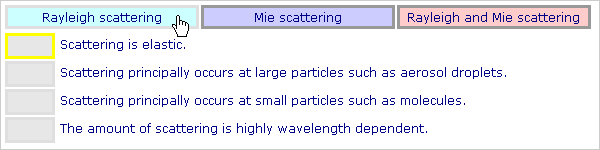

-
Click on a gap to give it the selected colour option.
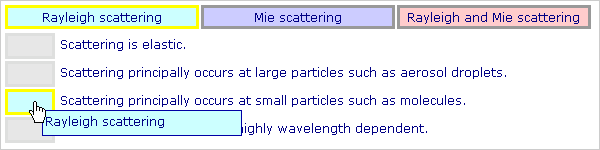
- Note that the colour option will remain selected. This means that you can select an option and then associate it with several gaps very easily.
-
You can pick up another colour from the table of options at any time.
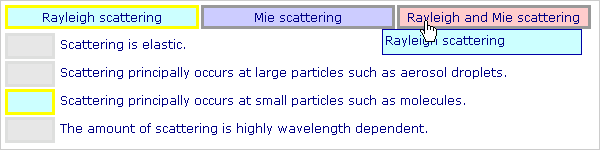
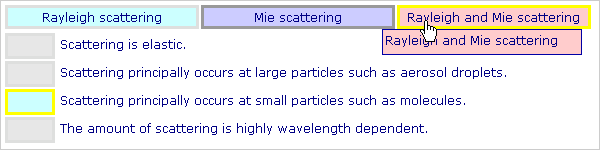
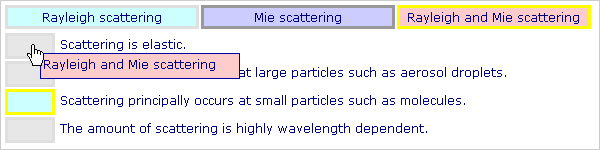
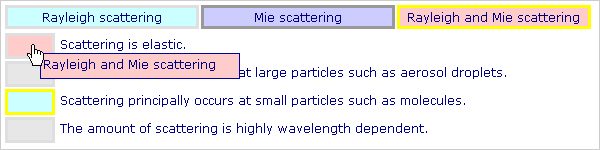
- You can replace options as often as you like. You can visit gaps in any sequence you want, and revisit and change gaps that are not already marked as correct. There are exceptions to this behavior: see the section 'Free and forced sequence' below for further details.
- When you have completed all the gaps (or as many as you can) click on the 'Evaluate' button in the control panel. See the section 'Evaluation' below for further details about the evaluation process.
Using the keyboard
In this exercise you can select gaps, give gaps option colors and evaluate your answers using the keyboard.
- You can see a list of the keys that are available and their functions in the control panel.
- Some keys enable you to move from gap to gap in the exercise. The currently selected gap is outlined in yellow.
- Some keys enable you to move from colour option to colour option in the table. The currently selected option is outlined in yellow.
- Some keys enable you to cycle through the all colour options for a gap.
- Other keys put the selected option into the currently selected gap.
Evaluation
There will usually be a limit set to the number of attempts you can make to get the answers correct in an exercise. This number is shown in the 'Number of attempts allowed' field just above the 'Evaluate' button.
- The evaluation process checks whether you have selected the correct colour option in each gap and marks the gap accordingly.
- If there are any gaps with incorrect options — and you still have some attempts left — you will be invited to try again to set the correct option in each incorrect gap. You can't change correct answers.
- If there are no attempts left and there are still incorrect colour options in any of the gaps, the correct colour options will be put into these gaps.
- Gaps are outlined in different colors to show whether the answer was correct first time, correct after one or more attempts, or corrected after all attempts had been used up.
- If you have made mistakes try to understand why your answers were incorrect and repeat the exercise. You can do this easily by clicking the 'Restart' button on the control panel.
Free and forced sequence
In most exercises you can work through the gaps in any order. Each evaluation applies to all the gaps, as does the number of attempts you can make to get the exercise correct.
In certain exercises — mathematical expressions, for example — the answer to one gap may depend on the answer to a previous gap. Such exercises will not allow you to select freely the order in which you input the answers.
In these cases each gap has to be evaluated individually. The number of attempts allowed is now the number of attempts you have for each gap, not the exercise as a whole.